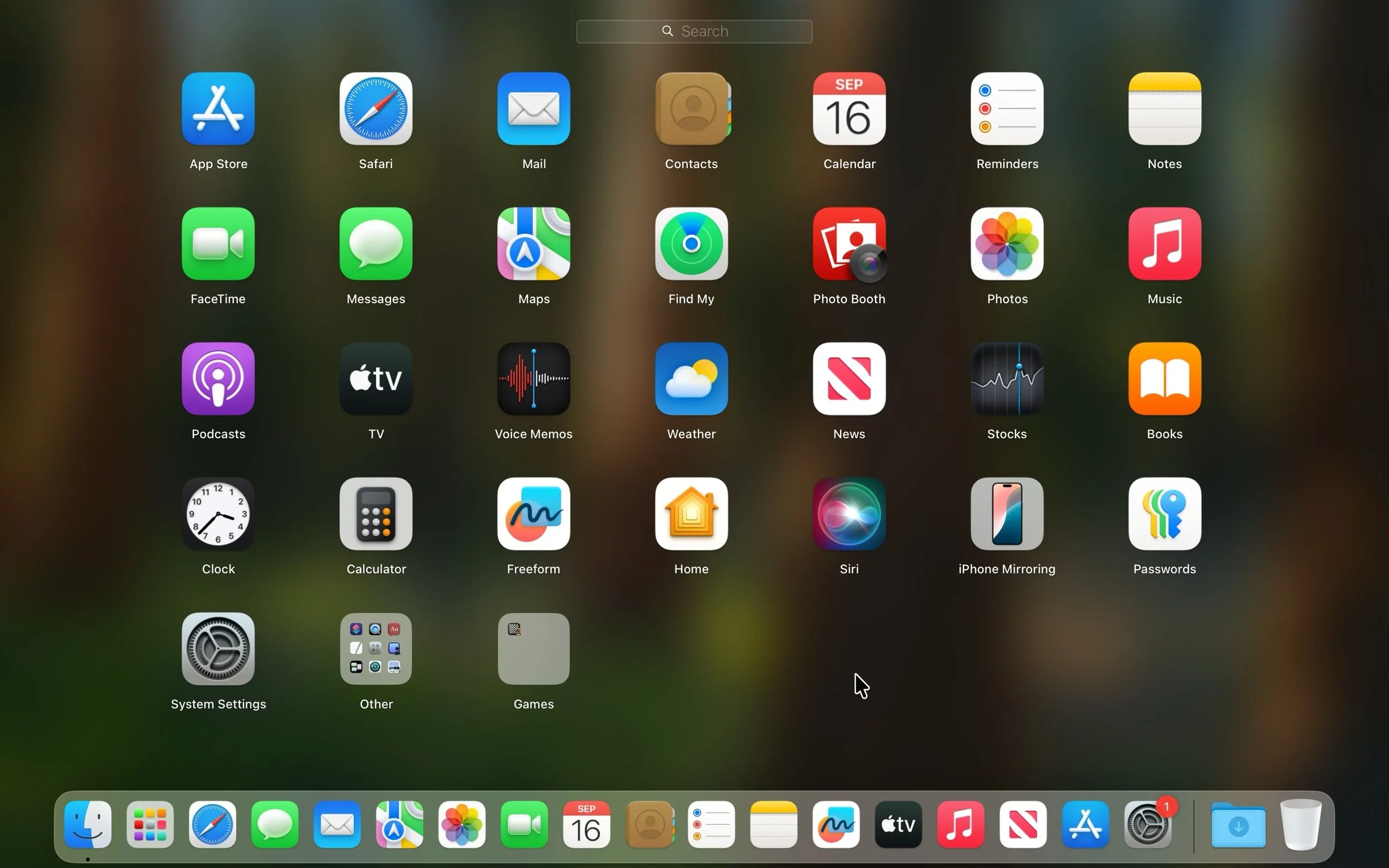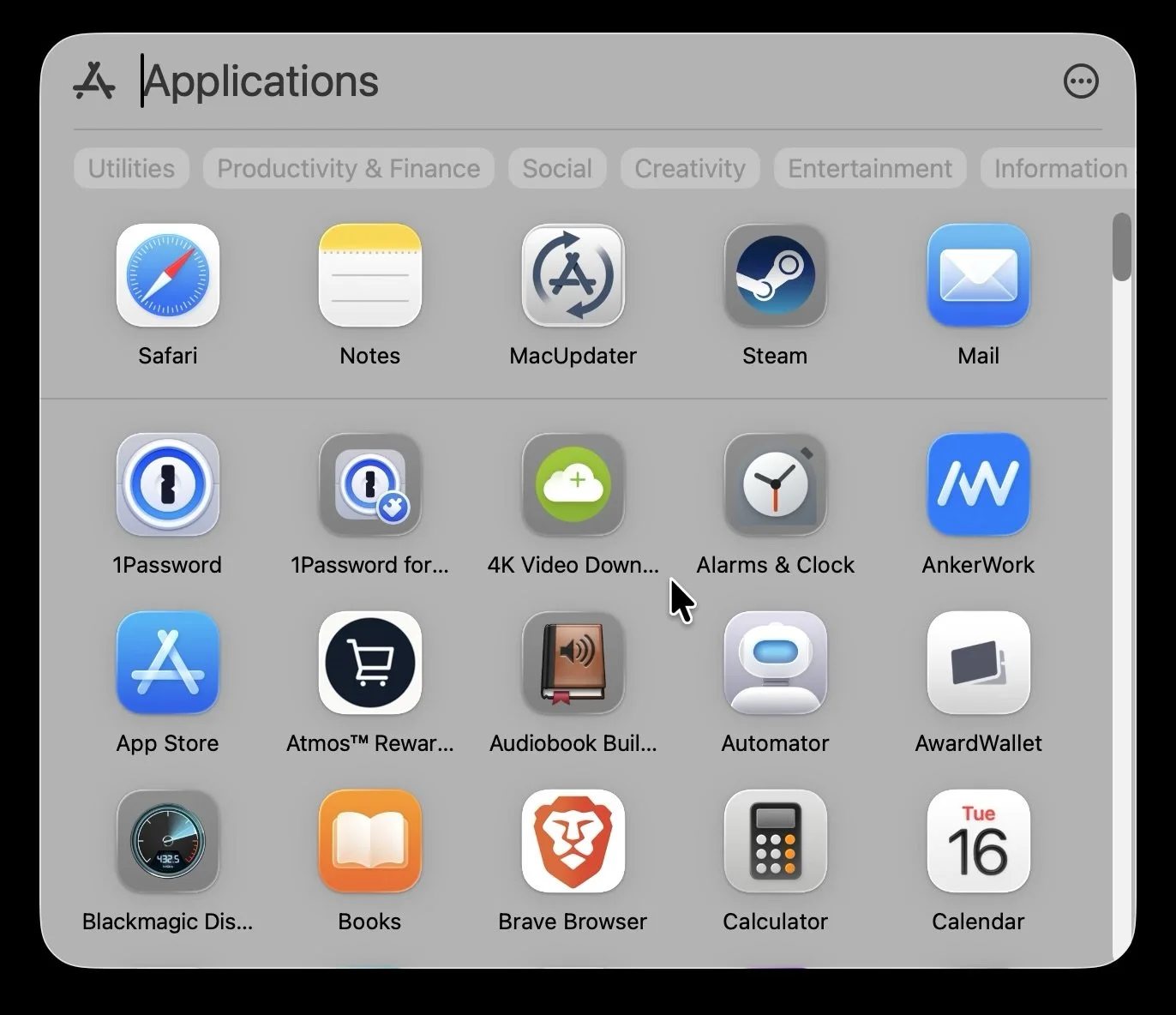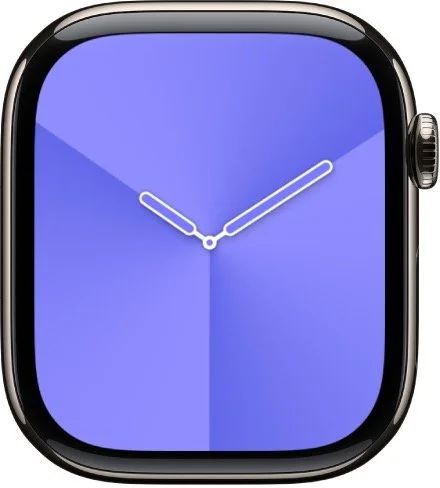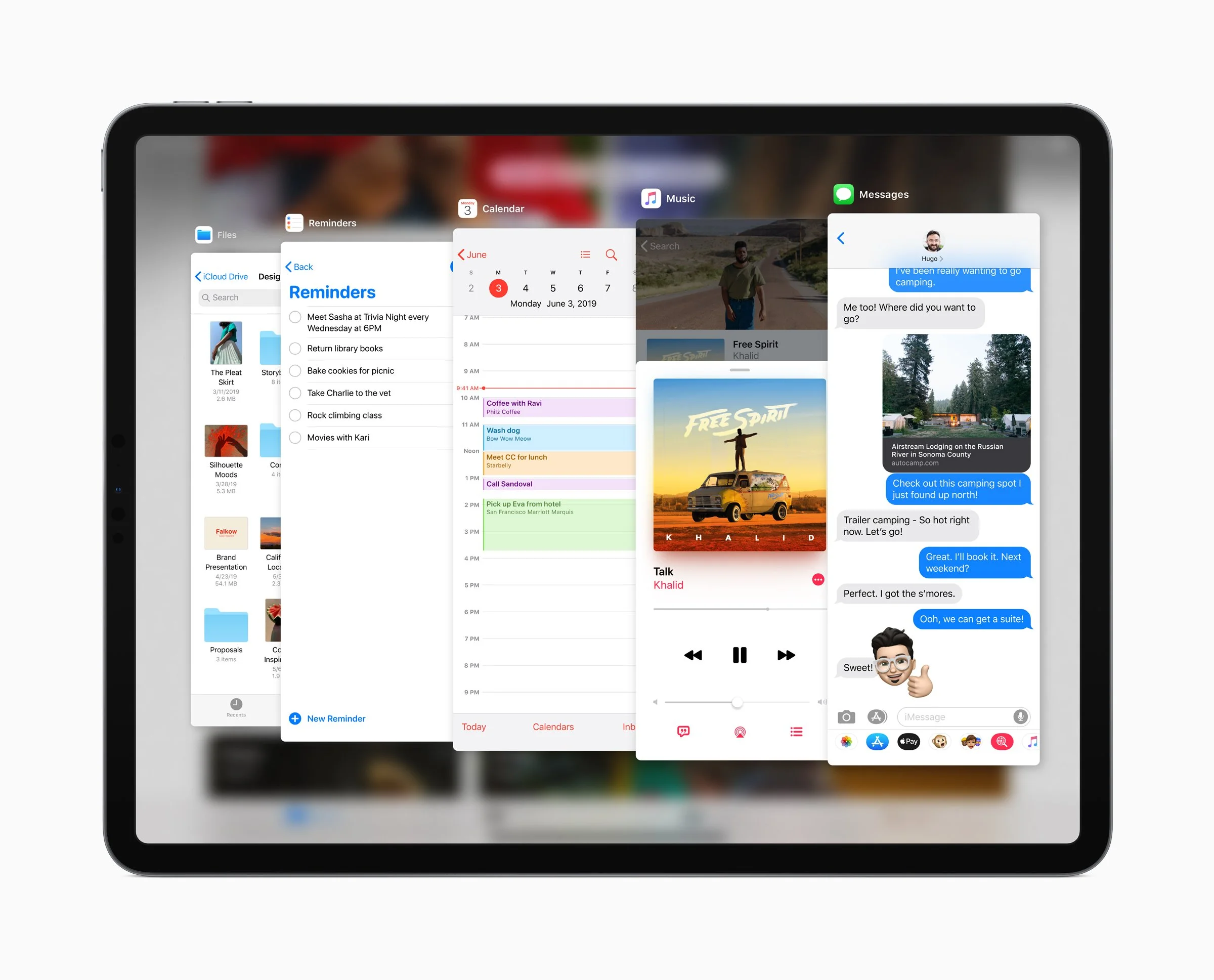Features removed in the new “26” updates
Apple loves to talk about shiny new features in its yearly software upgrades, and there are plenty of them in version 26. But a few older features quietly disappeared. Most people won’t notice, but if you relied on one of these, here’s what’s changed:
Launchpad (macOS)
Launchpad was introduced back in 2010 to make your Mac feel a bit more like an iPad. It’s gone. Spotlight now lists all your apps instead. That works for basic access, but you lose the ability to arrange apps into folders or set a custom order. If that kind of organization matters to you, try building Dock folders. There are also some new third-party solutions like Launchie.
If the new system works well for you but you don’t want to see all of your iPhone apps in the mix, click the icon with 3 dots in the upper right corner.
Safari Compact Tabs (macOS)
A few years ago Apple introduced Compact Tabs for Safari which saved a lot of screen space and combined the address bar with the tab function. While not a very popular option to enable, it’s something I absolutely loved. macOS Tahoe only allows you to have distinct tab and address bars in a traditional layout.
The old optional Compact Tab layout in Safari
No more Compact Tab option nmacOS 26
FireWire support (macOS)
This one is more for longtime Mac users. FireWire, Apple’s fast external connection introduced in 1995, was phased out of Mac hardware after 2011. But until now, you could still connect an old FireWire drive using an adapter. With macOS 26 “Tahoe,” the software support is gone. If you’ve got data on a FireWire drive, it’s time to copy it over to something newer. Those drives are probably 15–30 years old anyway, and you don’t want to push your luck. This affects all FireWire variations, including FW400 and FW800.
Watch faces (watchOS)
A handful of watch faces didn’t make the cut in watchOS 26:
Toy Story
Fire and Water
Gradient
Liquid Metal
Vapor
Apple has trimmed faces before, but it’s a little sad to see Toy Story vanish right on the film’s 30th anniversary.
Slide Over (iPadOS)
Update Oct 6 2025: iPadOS 26.1 Beta 2 brings Slideover back, so it should make a return in the final release of iPadOS 26.1, probably later this month. It doesn’t work exactly like it used to, though, and it is limited to a single app at a time. Though it’s possible Apple will refine it further.
iPad multitasking has been completely reworked. iPadOS 26 gives you a Mac-like window system. You can resize and overlap apps as you like. It’s especially useful if you connect your iPad to a monitor. The tradeoff: the older Slide Over mode is gone. It had a bit of a learning curve, but were lightning fast once you got used to them. Stage Manager is still around if you want something closer to the old workflow.
You can also “throw” a window to the side (left or right) or hold the red/yellow/green buttons to make it take up a portion of your screen. Swiping up and holding to get to the task switcher lets you jump between windows quickly.
Split Screen is still available, though it does take a few more taps using a hold on the red/yellow/green buttons or a swipe down from the top edge of the screen to get to the Window menu.