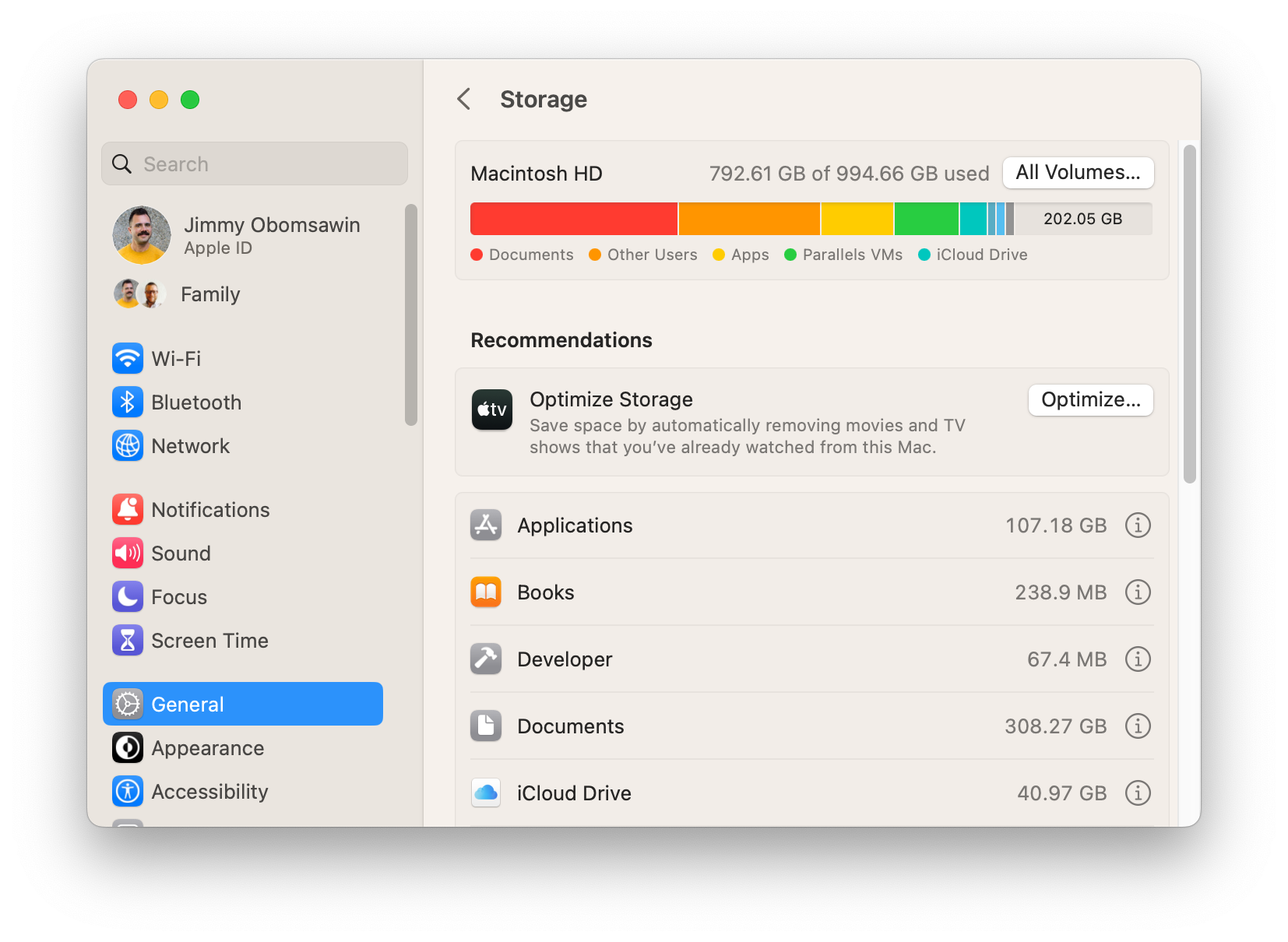Drive Recommendations for Time Machine and more
Whether you need a drive for additional storage or for a Time Machine backup, these drives are what I recommend for most people. If you know you have special needs such as RAID redundancy and Network Area Storage (NAS) then you will probably need a solution tailored to your needs. Book an appointment with me so that we can discuss.
Time Machine is the backup software included with your Mac, and I recommend you use it. Most of your important stuff is probably already stored in iCloud if you have it fully configured, but Time Machine backs up absolutely everything on your Mac and protects you from mistakes by keeping a history. If you delete something from your computer or make a change, it's deleted or changed in iCloud. But Time Machine keeps a history for you to roll back. Installed a system upgrade that failed partway through or screwed everything up? Time Machine can roll your computer back! Did you drop your computer in a lake? Time Machine will restore everything to a new Mac just as it was, including applications, settings, etc. So even if you do have all of your important things in a cloud service, restoring from Time Machine can save you hours of installing software and reconfiguring everything to your liking.
To set up Time Machine, all you need is an external drive. There is some confusion because Apple previously sold Time Capsule, which was a dedicated wireless hard drive that could be used with Time Machine. But honestly, wired drives are far more reliable, so I can't blame Apple for discontinuing Time Capsule. Any brand drive will work, but my recommendations are below.
How much capacity do I need?
I recommend a backup drive that is at least twice as large as the storage of the computer you are backing up. Not the amount of storage you are using, but the entire capacity of the computer as you may fill it up in the future. To find out visit the Apple menu > System Settings > General > Storage
I recommend SSD drives. They are faster, smaller, and more reliable than a hard drive because they have no moving parts. Probably tens of times less likely to fail and literally about 100 times faster. They are more expensive than hard drives, but considering how much more reliable they are, it's probably worth it.
The best drive for most people
Jan 11, 2026: Because of the recent explosive growth in AI datacenters, my recommended pick and all Samsung storage is extremely difficult to locate. So far, Sandisk, one of my alternate options below, seems to be available.
My recommendation is the Samsung T7. It will work with any Mac (or iPad with USB-C, iPhone 15, or even a PC, though those systems don't use Time Machine). Some are available in different colors, which is useful if different members of your household each need their own. Check the pricing on one size larger than what you need, because sometimes they are available for only a few more dollars, ensuring that it will be large enough for your next Mac as well.
500 GB Samsung T7 MU-PC500T/AM (Amazon)
1TB Samsung T7 MU-PC1T0T/AM (Amazon)
2 TB Samsung T7 MU-PC2T0T/AM (Amazon)
4 TB Samsung T7 MU-PC4T0T/AM (Amazon)
My runner-up pick is the Samsung T9, which is a bit pricier, though it is twice as fast (2 GB/s vs 1 GB/s). The only reason it’s not my first pick is that this amount of speed isn’t really necessary for a backup for most people. SanDisk Extreme Portable SSD, also available in different capacities and colors. This is a good pick if they are on sale for less than the Samsung. It’s also available in an 8 TB size, though that capacity is more costly.
Recommendations for larger drives
While I recommend SSD drives because of their speed and reliability, I realize that it can get quite costly to get an SSD drive over 4 TB. For those who really need something huge, you may consider a desktop hard drive. These drives cost less per gigabyte, but be aware that they are dramatically less reliable, several times larger, much slower, and require an additional power adapter.
The WD My Book ranges from 6 to 24 TB:
6 TB WD My Book (Amazon)
12 TB WD My Book (Amazon)
16 TB WD My Book (Amazon)
18 TB WD My Book (Amazon)
22 TB WD My Book (Amazon)
24 TB WD My Book (Amazon)
Setting up the drive
These drives often include software on the drive, but do not install it. Apple has fantastic drive software in the Mac already. I really can't go into the specific steps for configuring the drive for use with Time Machine because there are so many variables based on how the drive was initially formatted, how your computer is currently configured, and what system software you are running. For those of you who are my clients, I recommend booking an appointment and we can walk through setting up a new drive in a matter of minutes.
If you need to reformat your drive, use APFS.