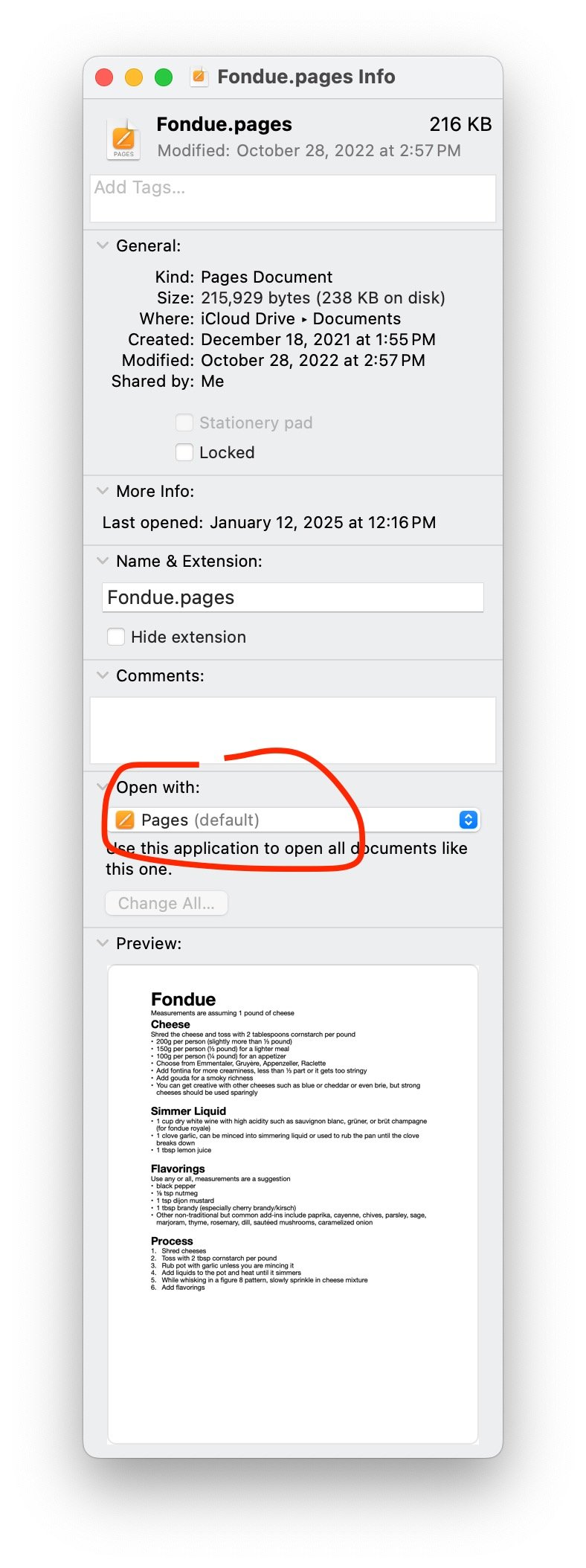How to change the default app for a file on your Mac
Have you ever double-clicked a file on your Mac only to have it open in an app you don't like or never use? Maybe PDFs keep opening in Safari when you'd rather use Preview or Adobe Acrobat. Or perhaps every time you open a photo, it insists on launching Photos instead of your preferred image editor. Luckily, changing the default app for a file type in macOS is easy once you know where to look.
What is a "default app"?
When you double-click a file in Finder, macOS uses your "default app" to open it. This is simply the app your Mac is set to use for that particular file type (like .pdf, .jpg, .docx). You can still open files in other apps manually, but setting a default saves time and hassle.
How to change the default app for a file type
Here's how to set a new default app for any file type:
Navigate Finder to find a file of the type you want to change. For example, if you want to change how PDFs open, locate any .pdf file.
Right-click (or Control-click) the file and choose "Get Info." This opens a window with details about the file. You can also click the file once to highlight it and press Command-I (eye).
Look for the section labeled "Open with." You might need to click the little arrow or triangle next to it to expand the section.
Choose the app you want from the dropdown menu. If the app isn’t listed, choose "Other..." and browse to find it in your Applications folder.
Click the "Change All..." button below the dropdown. This sets your selected app as the default for all files of that type, not just the single file you clicked.
Click "Continue" to confirm.
And that’s it! Now, when you double-click that type of file, it will open in your app of choice. You should note that it only affects files with a specific extension. So if you have files that end in both .jpg and .jpeg or in .doc and .docx, you will need to repeat the same thing for the slight variation.
Bonus tip: Temporarily open with a different app
Just need to use a different app one time? Hold Control and click the file to open a menu, then choose Open With and select the app you want. This won’t change your default, but it gives you flexibility when needed. If the app you wish to use is on your Dock, you can also just drag the file onto the app icon.