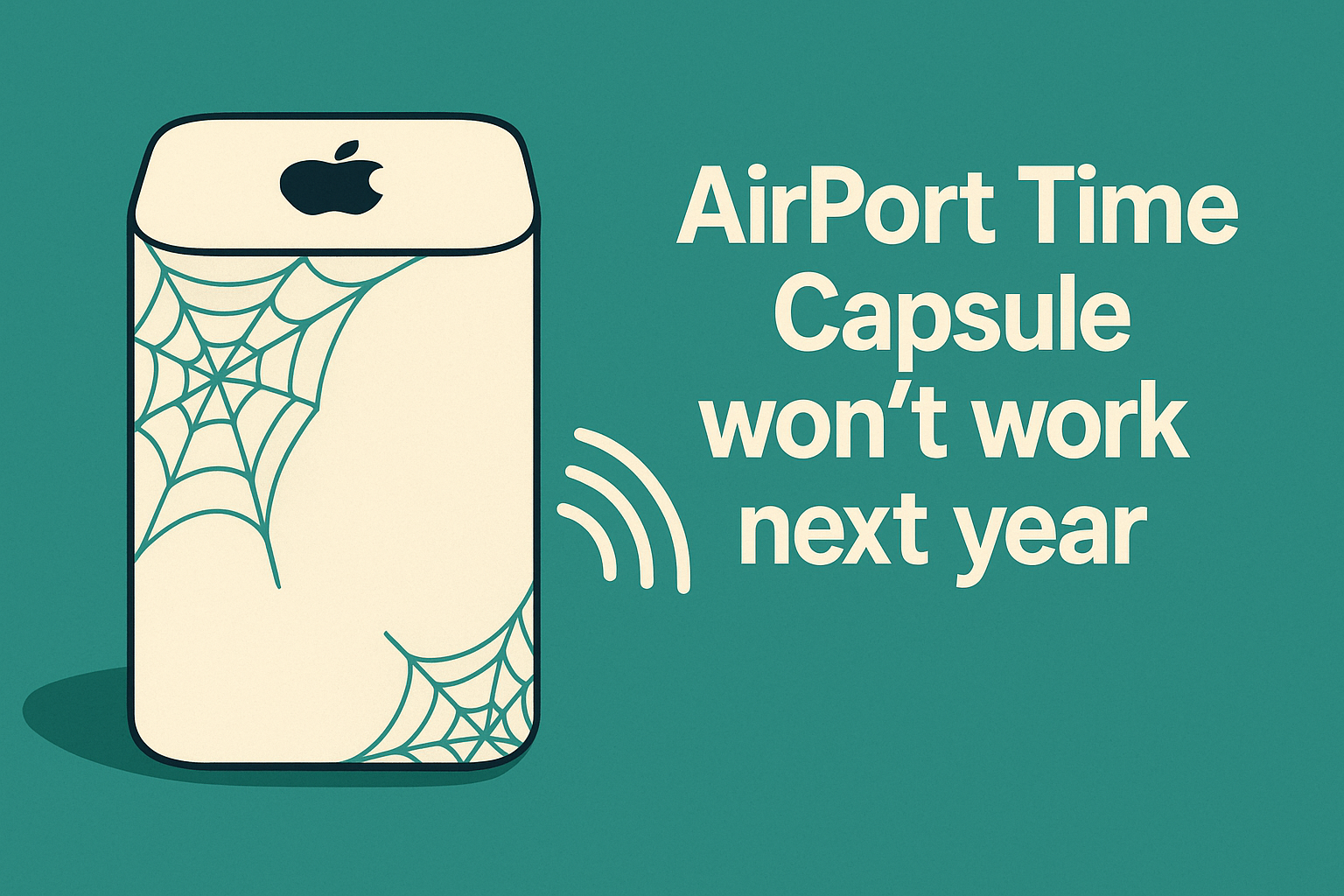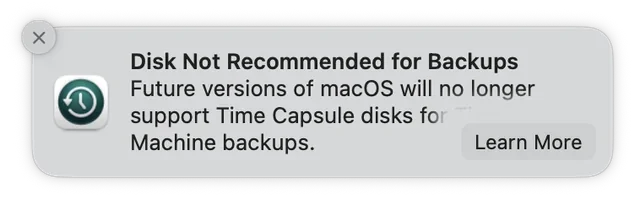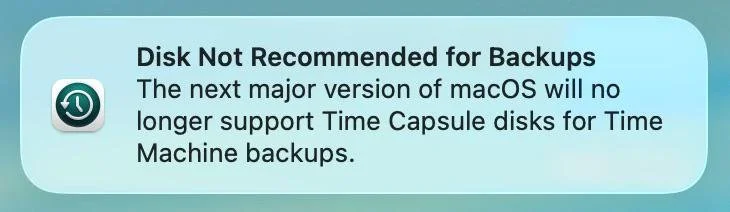AirPort Time Capsule won’t work in the future
If you’re still backing up your Mac to an AirPort Time Capsule, you may have seen a warning after upgrading to macOS 15.6 Sequoia:
Disk Not Recommended for Backups. Future versions of macOS will no longer support Time Capsule disks for Time Machine Backups.
or (if you have upgraded to macOS 26)
Disk Not Recommended for Backups. The next major version of macOS will no longer support Time Capsule disks for Time Machine backups.
The warning message you will see on macOS 15.6 Sequoia
The warning message you will see on macOS 26 Tahoe
That warning you’re seeing means that today’s macOS works, but a future one won’t. macOS 15 Sequoia and macOS 26 “Tahoe” (coming in September) still support Time Capsule backups. But starting with macOS 27 in fall 2026, your Mac will no longer back up to—or restore from—a Time Capsule. It’s not an emergency, but you should plan a new backup solution over the next year.
Time Capsule was a great product: a Wi-Fi router with a built-in hard drive for Time Machine. Sadly, it’s based on old technology that is being phased out. The last model was released in 2013 and Apple ended support years ago. It uses Apple’s proprietary file-sharing language (AFP), while modern macOS has moved to SMB, the standard used by Windows and most current devices. When macOS 27 removes AFP, your Mac and a Time Capsule won’t speak the same language anymore.
How do I know if I’m using a Time Capsule?
The Apple AirPort and Time Capsule product line is pretty iconic, so you should recognize them. They are white plastic rectangular boxes with an Apple logo on the top. Some of them are short and flat, some of them are tall and skinny. But just because you have one of those doesn’t mean that you are using it for Time Capsule. It could simply be your WiFi router (which is probably due to be replaced anyway; more on that later).
If you haven’t seen one of the warning messages above and want to check if you are actually using it for Time Capsule, you should go to each of your Macs to the Apple menu > System Settings > Time Machine. On that screen, you will see any currently configured drives. If one of them says anything about “Time Capsule” or “AirPort,” then you should definitely look at a replacement.
Yes, there are wireless replacements, but they’re fussy
There are network drives, NAS boxes, and some routers that support Time Machine over the new file sharing standard. The catch? They are fussy and confusing to set up. There are too many things that can go wrong. That was the magic of Time Capsule: it was easy enough for almost any Mac user to set up themselves. Until someone makes a product that is as easy to use as Apple’s (I believe it’s possible, but no one has done it yet!), I cannot recommend a wireless backup to any of my customers. Not even I have a wireless backup system anymore because it’s too much of a hassle for me.
My recommendation: use a simple, fast external SSD
The most reliable, least finicky option is an external SSD you plug into your Mac. Leave it connected on a desktop; connect it once or twice a week on a laptop.
Why this is better for most people:
Set-and-forget simple. No network tweaks, no router quirks, no need to reconfigure if you move or change Internet providers.
Fast. SSDs make Time Machine finish the first backup and hourly updates more quickly. And restoring to a new Mac from an SSD can happen in 30 to 60 minutes rather than 6 to 12 hours.
Portable. Unplug and store safely when you travel or have company.
See my specific backup drive picks here. I recommend a drive that is at least twice the storage capacity of your computer.
Apple’s guide to Time Machine walks you through setup, but I encourage my customers to book a short appointment with me to make sure it’s all set up properly and to answer any questions you might have.
What about iCloud? Isn’t that a backup?
iCloud does protect your data, but it works differently from a true backup. If you’ve turned on iCloud for Photos, Contacts, Calendars, Documents, and more, then even if your computer is lost or destroyed, your important content can be restored.
But iCloud is a sync service: when you edit or delete something, the change happens everywhere instantly. That’s where Time Machine is different. Time Machine keeps older versions of files and even deleted ones for months or years, depending on your backup drive size. It also saves everything on your Mac—apps, system files, settings, and documents in odd places—so you can fully restore your computer. With Time Machine, a new Mac can basically be a clone of your old one.
While you’re at it: consider upgrading your Wi-Fi
While Time Capsule will continue to work to provide your home with WiFi, this might be a good time to consider upgrading your WiFi as well. The final version of Time Capsule uses WiFi 5, but the current standard is WiFi 7. Newer generations are faster, more responsive, have a farther range, are less susceptible to interference, and have better security. There are new WiFi systems like eero (my recommendation) that create a “mesh” allowing a single WiFi network to cover a large home.
Can I just avoid upgrading to macOS 27?
Technically, yes. macOS 26 will still get security patches until the end of 2028, so it’s safe to use macOS 26. The danger is that if your computer suddenly dies and needs to be replaced, your new computer will probably be running macOS 27 or later, and it will be unable to read a Time Capsule backup. The workaround would be to find a blank intermediate computer with macOS 26, restore to that computer, then migrate from the intermediate computer to your final computer. It might also be possible to pry open the Time Capsule to remove the drive and use a USB-SATA adapter to connect the drive to your new computer.
Had you just switched to a plain external drive earlier, migrating to a new computer would be straightforward.
Bottom line
Don’t panic, but do make a plan this year. Apple is removing AFP in a future macOS, which will strand Time Capsule backups.
The simplest, most reliable fix is an external SSD you plug into your Mac. Follow Apple’s Time Machine steps and you’re done.
Consider upgrading Wi-Fi too—your Time Capsule’s wireless is two generations behind.
If you want help picking the right SSD or setting this up, I can do it with you in a short appointment.