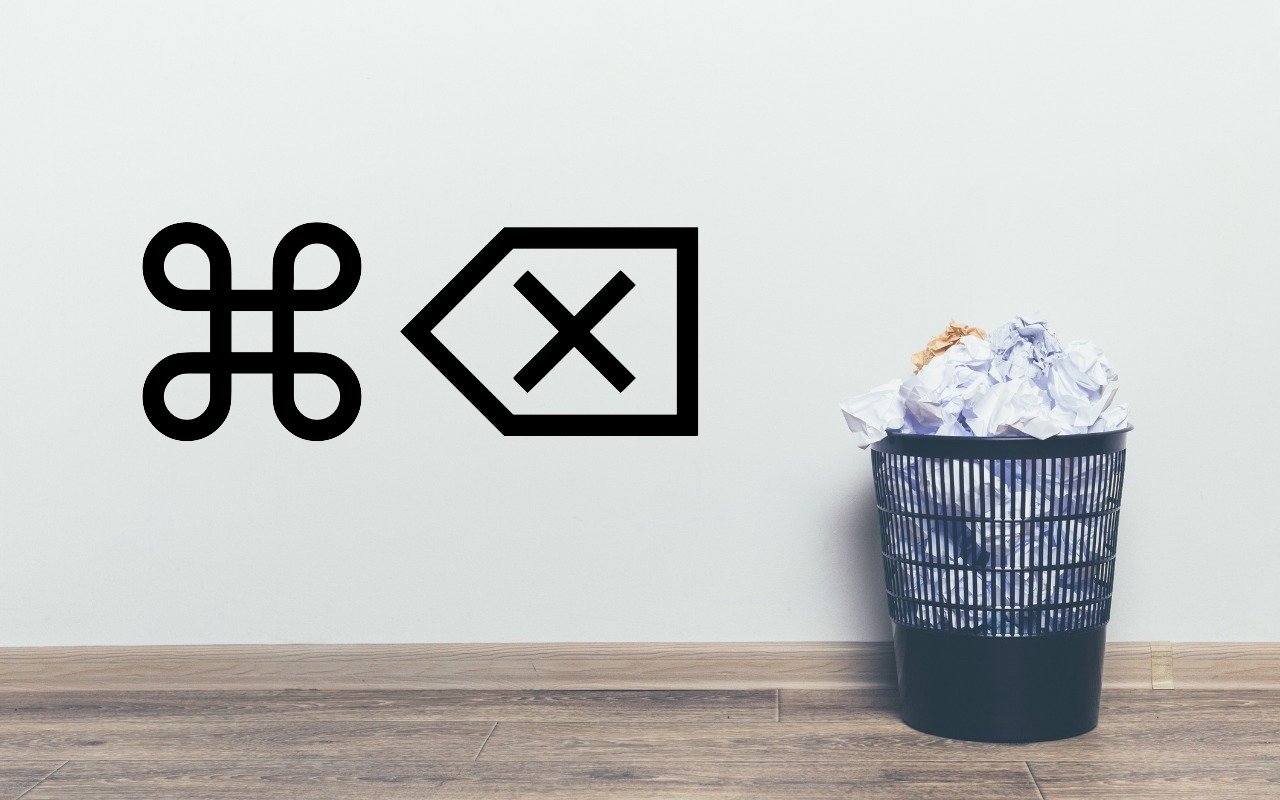Put Files in the Mac’s Trash Using the Keyboard
You probably know that you can drag files or folders to the Trash icon in the Dock to dispose of them. And you may know that you can select multiple items on the Desktop or in a Finder window by Command-clicking each one in turn (Shift-click to select a sequential range of items in a list view), after which you can drag them all to the Trash. But there’s no reason to expend effort mousing if you prefer to keep your hands on the keyboard—just press Command-Delete to send one or more selected files and folders directly to the Trash. Why the Command key as well? Probably so you don't accidentally delete files by clicking on a single easy-to-hit button.
This might also be more accurate for some people. I know plenty of people who have tried to delete files only to later discover that they are sitting on the Desktop right next to the trash. Not unlike missing your waste basket.

(Featured image by iStock.com/FabrikaCr)